Properties
Properties can be added to the archive manually or they can be imported from external files. A detailed information about all the fields can be found in the Properties section for QsarDB data format.
Add properties manually
Add general information about property
Button New opens a dialog box, where one can insert attributes that give information about the property.
- Id attribute is mandatory and if possible should be same as the abbreviation in the corresponding article. This is the only attribute that can not be edited later.
- Name attribute is also mandatory and should unambiguously identify the modelled property.
- Description field can be used for longer description about the property.
- Endpoint is the experimental test classification and it is based on QSAR Model Reporting Format (QMRF).
- Species is the name of the species used in the experiment. This attribute is only applicable to Properties that represent biological activities and should use the binomial nomenclature.
- Values is a file that maps property values to compounds. It is a tab separated values file which is formated as: Compound ID Property value
- UCUM is used to show the unit of the property and it is expressed in unified code for units of measure format. If property is dimensionless UCUM can be omitted.
- BibTeX contains information from where experimental measurements originate and it should be in BibTeX format
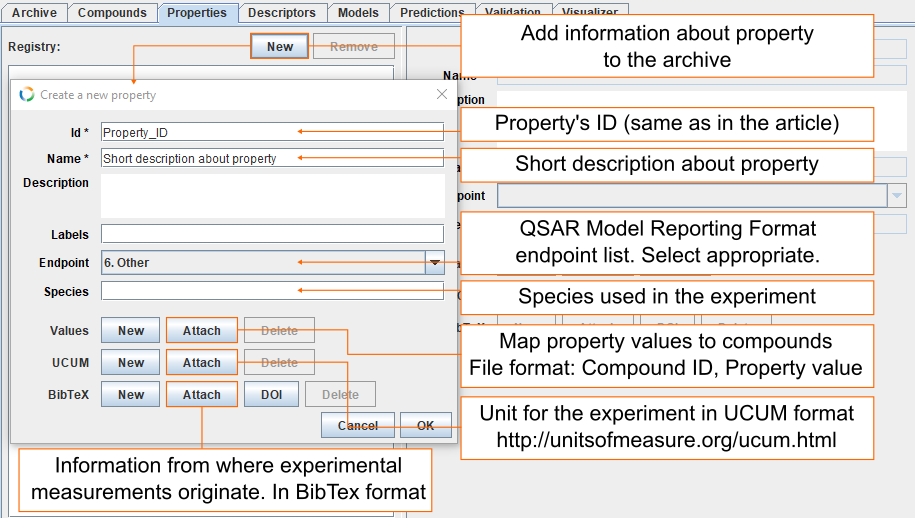
Import properties from external data file
Import from Excel spreadsheet
The given example uses Excel spreadsheet (for other file types see supported file types). Button Import data opens dialog. Find the correct datafile and click Open. Column LogPeff_average contains values for property. Click Edit and select Property values.
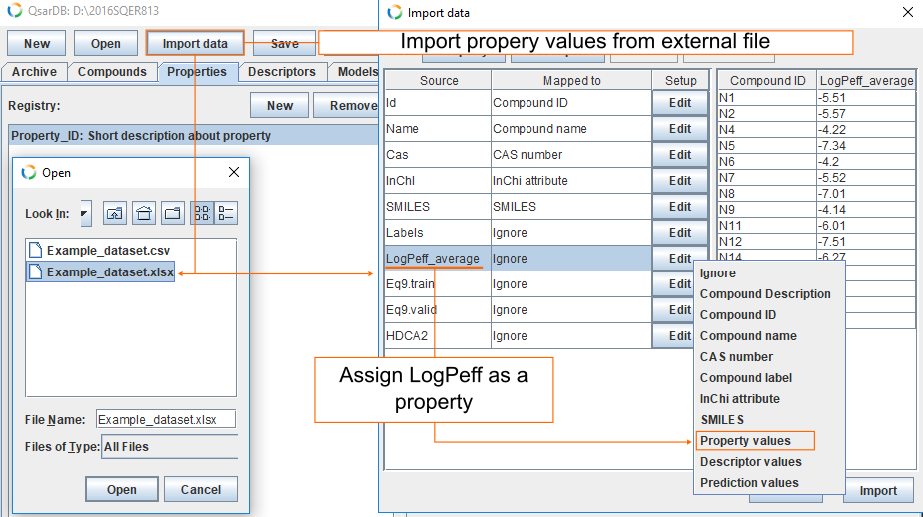
This opens a new dialog from where you can select the correct property column. In this example, we haven't yet created the property, but it is also possible to do it directly in the select property dialog by clicking New and fillling the fields. By default Id field is filled with columns name. If you want to change that, it is the last chance, because it is the only field that cannot be changed later on. For Name we use following sentence: "Average logarithmic effective membrane permeability for pH range 3 to 9 of neutral compounds". For Endpoint choose 5. Toxicokinetics 5.3. Gastrointestinal absorption. Click OK to create new property, select it and click OK again and finally, click Import to add the property values to the archive.
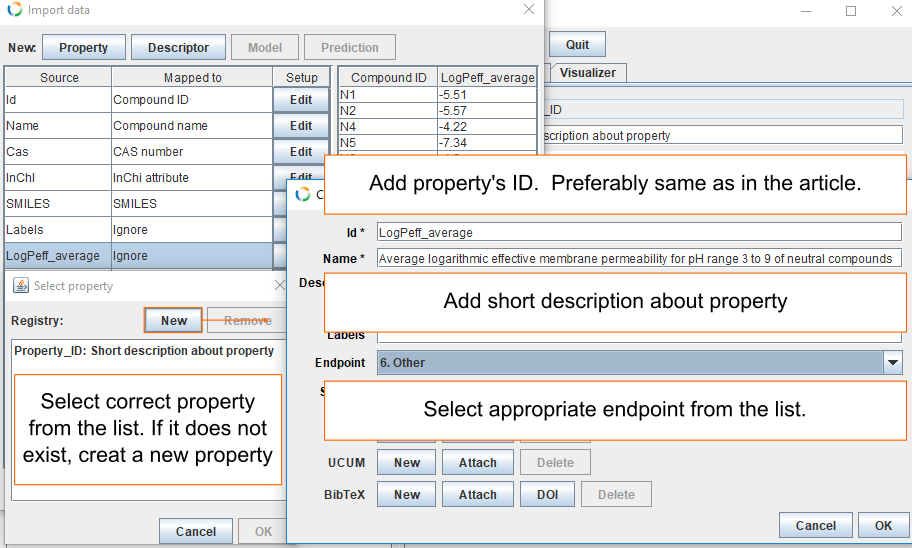
Edit property values
Click Edit in the Values section to edit property values. You can add new values, edit old ones and remove the ones you don't need. If you want to remove all the values from the archive, click Delete.
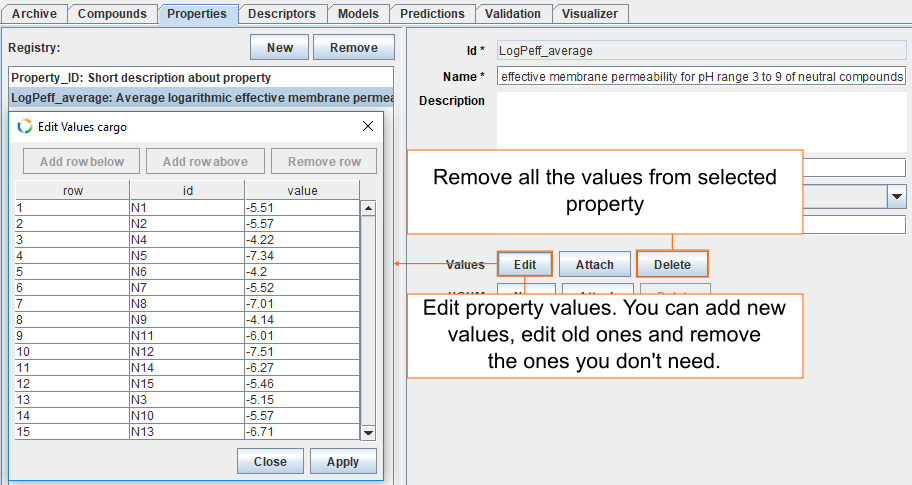
Add unit and reference to the property
The property we use here has an unit log(cm/s) and the DOI code for the article, where values originate, is 10.1080/1062936X.2016.1238408. Add unit by clicking New in the UCUM section, insert the unit and click Apply. Add reference information by clicking DOI in the BibTeX section. Insert DOI code and click Resolve. If DOI code is resolvable, the BibTeX file is downloaded. Check the correctness of the reference and click Apply.
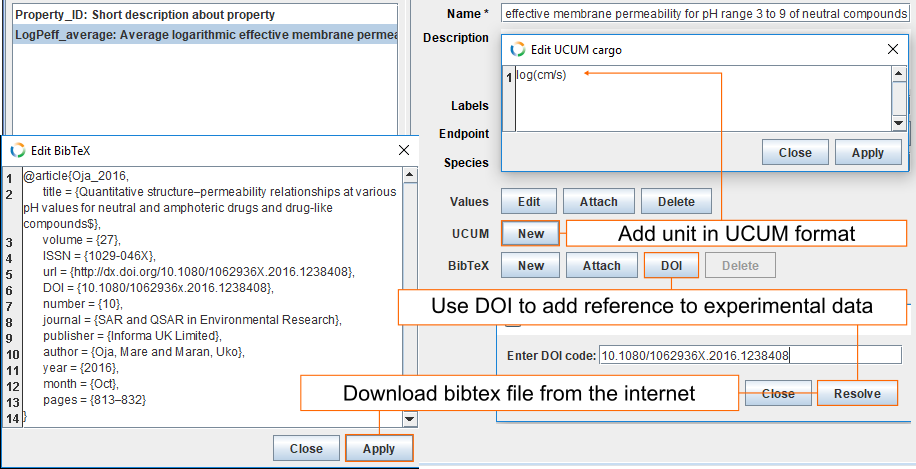
Delete property
Select properties you want to delete and click Remove. Multiple properties can be selected by holding down Shift or Ctrl key.

